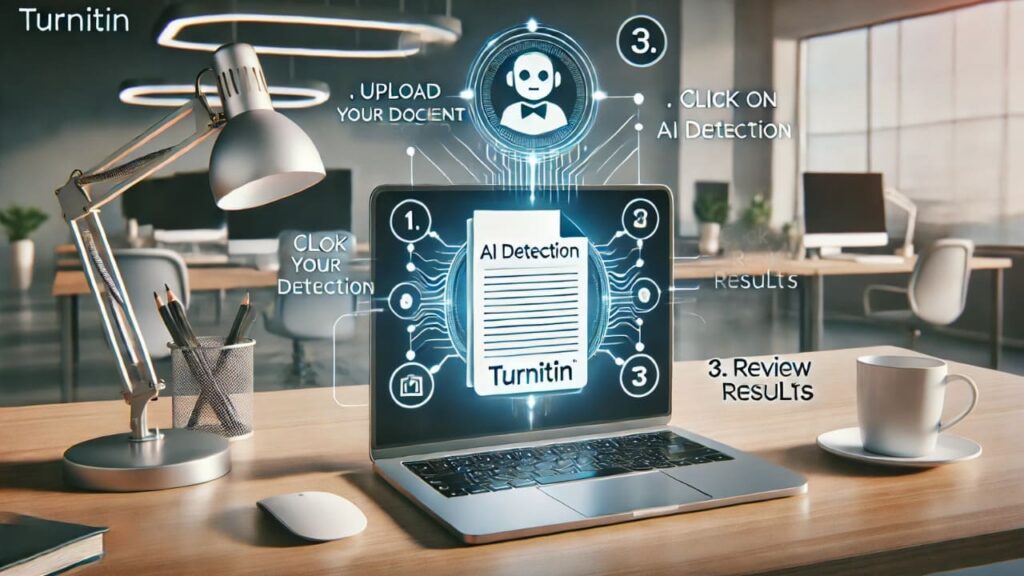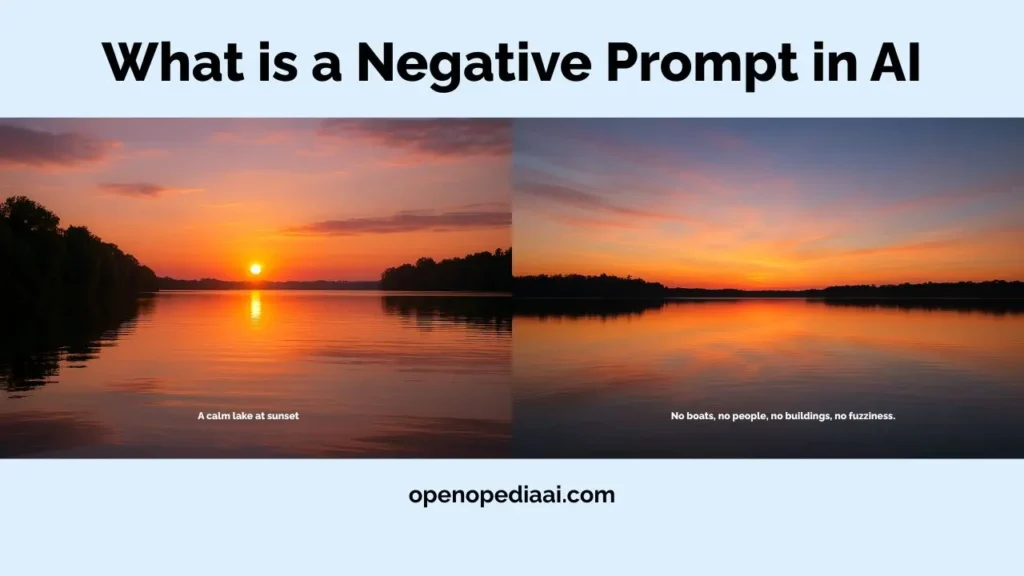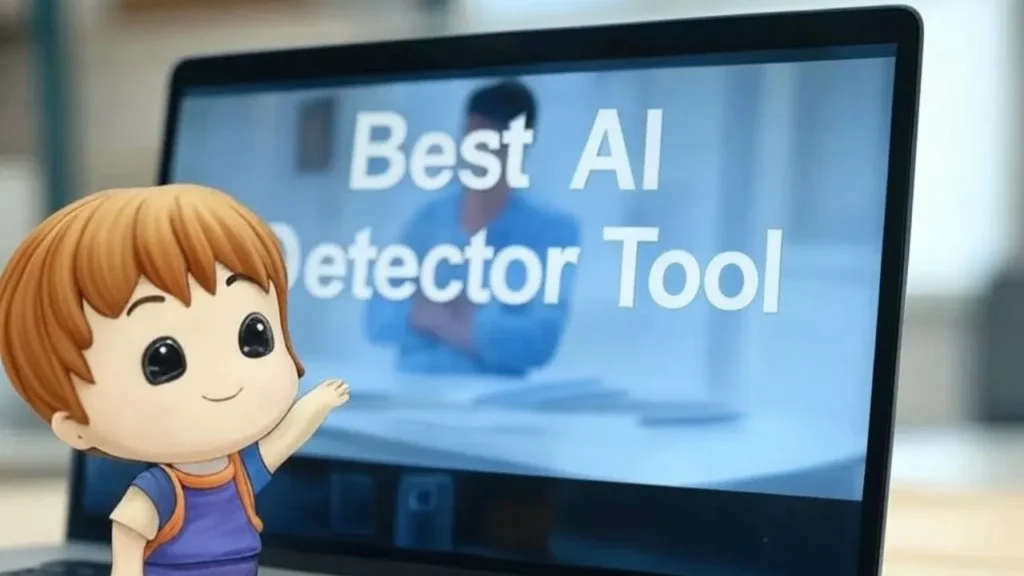In this guide, we’ll show you how to use AI in Excel for free, using simple steps and free tools.
This article is perfect for beginners, students, small business owners, or anyone who wants to work smarter in Excel.
Get ready to make your spreadsheets smarter, save time, and save money!
Free AI Tools for Excel
There are great ways to use AI for free that can help you with your Excel work. While fully integrated, paid tools like Microsoft Copilot exist, you can still get a lot of help without paying.
Let’s look at two ways, including popular tools like Numerous.ai and how to use ChatGPT for Excel tasks.
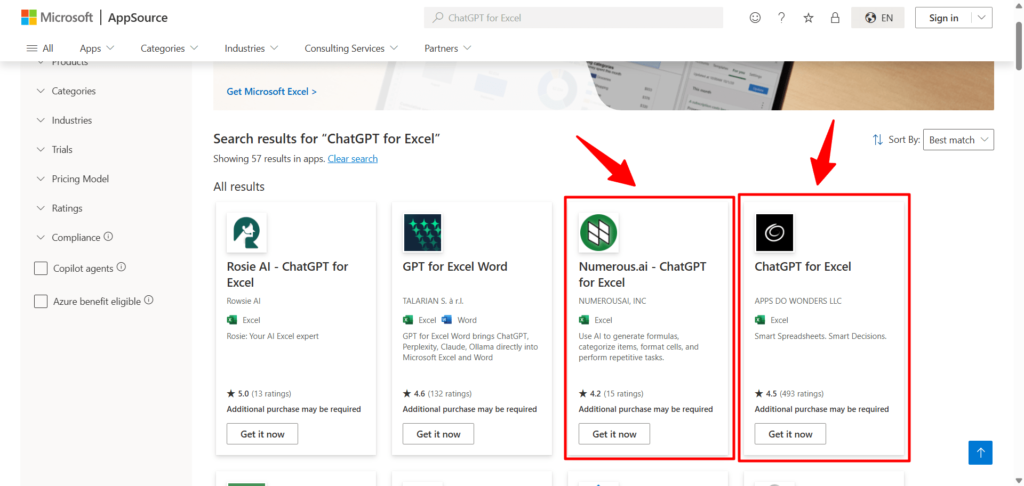
1) Numerous.ai
Numerous.ai is a tool that connects AI, often powered by technology similar to ChatGPT, directly into your spreadsheet.
While it’s a paid service for full use, they usually offer a free trial or a limited number of free uses per month. This lets you try out its AI powers on your own data.
How to use it:
- Visit the Numerous.ai website and sign up for a free account.
- Install the Numerous.ai add-in for Excel:
- Go to Insert > Get Add-ins in Excel.
- Search for “Numerous.ai” and click Add.
- Open the Numerous.ai sidebar in Excel.
- Type a task in plain English, like:
- “Write a formula to sum sales for January.”
- “Clean up this column of messy text.”
- “Generate 10 product descriptions.”
- Numerous.ai will process your request and insert the results into your spreadsheet.
2) ChatGPT for Excel
While there might be third-party add-ins called “ChatGPT for Excel” (some might offer limited free trials), the most common way to use the power of ChatGPT for Excel tasks for free is by using the free version of ChatGPT on their website.
You use ChatGPT as a separate AI assistant and copy information back and forth between Excel and the ChatGPT website.
How to use it:
- Go to the ChatGPT website and sign up for a free account.
- Open ChatGPT in a browser window next to Excel.
- Ask ChatGPT for help with your Excel tasks. For example:
- “Write an Excel formula to calculate the average of cells A1 to A10.”
- “How do I create a pivot table to summarize sales by month?”
- “Generate a VBA macro to sort my data.”
- Copy the formula, instructions, or code from ChatGPT and paste it into Excel.
You don’t need a paid subscription to use AI in Excel. With built-in tools like Analyze Data, free add-ins like Numerous.ai, and ChatGPT for excel, you can automate tasks, analyze data faster, and solve problems
Submit Your Tool
#1 Best and Most Affordable AI Tools DirectoryDevelopers and advertisers can share their AI tools on Openopediaai AI to reach a bigger audience. By listing your tool with us, you’ll get more visibility and help more people discover your product. You’ll also support the growth of the AI industry by making powerful tools easier for everyone to find and use!